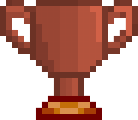LiveSplit is a stopwatch used by speedrunners to time their game. You can pair it up with Splits.io for better accuracy.
Installation
Using link above you can download a local client, or settle on a less convenient web version. Once downloaded, navigate to the location where you downloaded LiveSplit. It will be as a .zip file. To unzip, right-click and click on Extract (sometimes shows Extract All).
To launch LiveSplit, double-click to enter the folder, then double-click on LiveSplit.exe (there will be a bunch of other files but don't worry about those).
A stopwatch showing 0.00 in a black rectangle will appear: Right-click that and proceed to Settings.
At the top, you should find "Hotkeys" tab, from there edit the
Start/Split ... NumPad1
to whatever button you see fit. Study the remaining hotkeys, then once you're done, click on OK at the bottom. You can record your footage and control the timer with setup hotkeys.
Installation (Linux/macOS)
Like all Windows apps, you can run LiveSplit with Wine, but to get the hotkeys working you'll need to find and follow a guide on "Linux: How to use hotkeys in Wine applications". It involves getting process ID, making and running a listener script.
Recording your Speedrun
We recommend to use OBS Studio, Windows Recorder won't work as it only captures the window in use (so the stopwatch will not be seen). With OBS, you can record your entire screen which will show the stopwatch (or setup the captured scene to overlay 2 windows on top of each other (Fullscreen/Windowed Game and LiveSplit)). Here are some video tutorials for OBS Studio to get started.