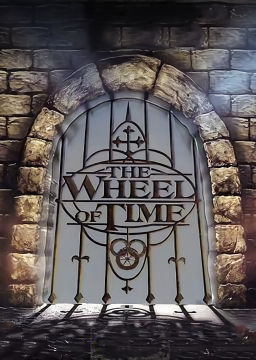Setting Up The Wheel of Time
Aktualisiert von Shaddex
Download The Wheel of Time from the HOMEPAGE of this website: http://wheeloftimegame.webs.com/ If you download from the downloads section, it will give you an error and will not work.
Windows 7:
- (Required for load removal & autosplitting) Within the game select Hardware -> Advanced Options -> Rendering -> Direct3D support, change UsePrecache to False.
Windows 8 & 10:
- Right click on wot.exe and go to properties, select compatibility and run it in compatibility mode for Windows 8
- In the game select Hardware, go to Toggle Fullscreen Mode and hit enter, change the resolution for your desired window size
- Use a program such as DXtory to limit your framerate to 60
- (Required for load removal & autosplitting) Select Hardware -> Advanced Options -> Rendering -> Direct3D support, change UsePrecache to False.
- Adjust your monitor gamma or brightness through your video card settings (Example: Right click on your desktop, select NVIDIA Control Panel, Adjust desktop color settings) so that the game isn't exceedingly dark.
Key Configuration To reconfigure keybindings in The Wheel of Time, select Hardware, Advanced Options, Advanced, Raw Key Bindings. Go to the key you wish to rebind and type the command you'd like to use it for. Common commands you might like to rebind are:
- QuickSave
- QuickLoad
- Jump
- ShowMissionObjectives
- SelectHand 7
Autosplitting and Load Removal (By Dalet)
- Select Edit Splits in Livesplit
- Set your Game Name as The Wheel of Time
- Click Activate
- Change your settings based on which splits you wish to use
- Game MUST be opened after LiveSplit in order for it to work
To stream, I suggest adding DXtory as a video capture device in OBS.
Moderatoren