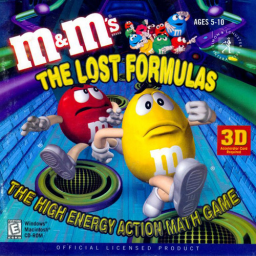This guide will show you how to:
- Fix the MIDI music sounding strange
- Fix 99% of the music looping lag
Why is this happening?
You may have noticed that with Windows 8 (and especially Windows 10) that the MIDI Music does not play quite right. You also may have noticed that the game lags every time the music loops. This is because of the default Windows MIDI Out device: Microsoft GS Wavetable Synth. This device is what causes the lag (I assume due to poor buffering methods), and it has been performing worse and worse with each new Windows version. It's also why sometimes instrument tracks cut out, which is why the music sounds strange at times. I don't have a Windows 11 machine to test, but I can only assume that it's as bad as 10.
How to Fix These Issues
-
You will need to download and install CoolSoft's MIDI Mapper and VirtualMIDISynth software. Basically, VirtualMIDISynth is going to be an alternative MIDI Out device, and MIDI Mapper is a program that will allow us to set the default MIDI Out device to VirtualMIDISynth.
-
Find a SoundFont that you like. A SoundFont is pretty much a file that contains a bunch of instruments that will be used to play the MIDI music files. VirtualMIDISynth supports *.sf2 and *.sfz SoundFont files, and there are some links to free SoundFonts available on the download page. If you want the SoundFont that Microsoft GS Wavetable Synth uses, someone has converted it into SF2 format. Once you've found one you like, place it in a permanent location on your computer.
-
After you've installed both programs, open CoolSoft's MIDI Mapper program (C:\Program Files\CoolSoft MIDIMapper\MIDIMapper.Configurator.exe). Select VirtualMIDISynth as the default MIDI device, then click "Apply" and "Ok".
-
Next, open VirtualMIDISynth (C:\Program Files\VirtualMIDISynth\VirtualMIDISynth.exe) and click the green arrow to select your preferred SoundFont file.
-
Go to the Options tab and change "Additional output buffer" from 250 to 0. Click "Apply" and "Ok".
Now you can open the game and see how it sounds! The music loop lag should also be gone (or at least extremely reduced) due to VirtualMIDISynth being a much better MIDI Out device.
Adjusting The Volume
The Sound Volume and Music Volume adjusters in the game's Options menu are already buggy and confusing to begin with, but thankfully using VirtualMIDISynth actually makes it easier to adjust these settings!
- Adjust the Sound Volume setting however you like it.
- To adjust the Music volume, first make sure it's not completely off in the Options menu. Next, you'll have to open VirtualMIDISynth's MIDI Mixer. This can be done by right-clicking VirtualMIDISynth's icon in the taskbar tray, or by using the global shortcut: Ctrl + Alt + M. Once the Mixer is open, just slide the "Master" slider to whatever you like.
Hello everyone! Welcome to the first News post for this game!
- I have figured out why the game's physics, collision, and framerate aren't consistent between different computers. The answer is - as far as I can tell - VSync. The g