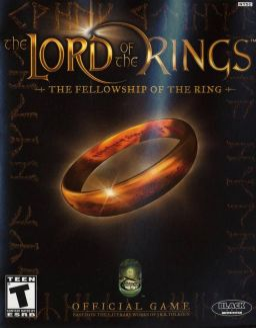A basic overview of PC Fellowship of the Ring Speedrunning.
Getting the Game Running
After installing the game and making sure it launches, you'll need to download either dgVoodoo 2 or 3D-Analyze from the Resources section. Either one will get the game running properly, but 3D-Analyze has an easier setup but won't run at maximum capacity while dgVoodoo 2 gets you better performance, but requires more setup/tinkering.
Setting up with dgVoodoo 2
Extract dgVoodooCpl.exe and dgVoodoo.conf from the root of the zip file into the same location as Fellowship's exe. Go to MS > x86 and extract D3D8.dll, D3DImm.dll, and DDraw.dll to the same directory. Open the dgVoodooCpl exe and dial in your settings. Experimentation helps get you the best results, but here's a good baseline to get a really high framerate: General tab: • Output API: Direct3D 11 (feature level 11.0) • Adapter(s) to use / enable: All of them • Capture mouse: unchecked (This will make sure you can use your mouse to close the game when it crashes) DirectX tab: • Filtering: App driven • Disable mipmapping: checked
Misc. notes about dgVoodoo 2
• Appearance settings in General tab don't seem to function here, and running in fullscreen may or may not work. If it doesn't, hold shift while launching the game and make sure "Windowed Mode" next to resolution is checked. Your Display Driver should now be "dgVoodoo DirectX Wrapper ( [name of your GPU] )". • Resolution Forcing in DirectX tab doesn't seem to work either. Only way to do so is with Cheat Engine or modifying the exe (disallowed for speedruns). • Force vSync can be used to limit framerate to your monitor's refresh rate. You can use this to submit to a framelocked category, but make sure the refresh rate is set correct (Ex: vsync in 75hz, 144hz, and/or anything without a corresponding run category will not be accepted. Use RTSS to confirm framerate). • You can disable the dgVoodoo watermark in the DirectX tab (on by default). • The game may or may not delete the D3D8.dll. If you're suddenly having problems running the game for no reason after it's just been working, make sure it's in there or re-extract before you try to run the game or it will not run properly. • Crashing is significantly reduced, though not entirely eliminated, and you can actually Alt-Tab the game now.
Setting up with 3D-Analyze
Download the program and extract it to anywhere on your machine. Once that's done, Open it and select Fellowship's exe. Once you've done that, make sure these are the settings ticked: • emulate other DX8.1 caps • LOTR texture fix • "VendorID" and "DeviceID" set to 1 While not technically required to run the game, it's also recommended to enable "force windowed mode" as well, since the game has a tendency to crash, and easy access to Task Manager is invaluable.
Using 3D-Analyze, make a .bat file with these settings and put it in a place you'll remember (example: in the game's main directory). That's what you'll use to launch the game each time, although you will still need the "Play" disc inserted/mounted.
Framerate, and Why It's Important
As many early to mid 2000s games are, Fellowship's game speed is tied to the framerate. Since the game by itself has no framerate cap, the more powerful your hardware, the faster you'll go. For No Framelock runs, it's worth it to drag all quality settings to their minimum. This includes: • Setting resolution to 640x480 • Disabling Shadows and Antialiasing at startup • Ticking the "Reduce Detail" box in the in-game graphics options • Setting the "View Distance" slider all the way down in the in-game graphics options
For framelocked runs, you'll want to download RivaTuner Statistics Server from the Resources section. It comes as bundled software with MSI Afterburner. Create a profile for Fellowship.exe and set "Framerate limit" for the run category (currently only 30 and 60 fps limit runs are on the leaderboard). For OBS users using Game Capture to record runs, you may need "Custom Direct3D support" turned on, as Game Capture may have issues hooking into the game with the setting turned off. RivaTuner must be open for the framelock to take effect. Using the Launch.bat from 3D-Analyze works just fine with this.
Tricks & Mechanics
Half of the time you save while running Fellowship comes down to knowing the route and staying alive (while having as few crashes as possible, so save often), and the other half comes in the form of 2 tricks used throughout the entire run: Skitterdashing and Animation Canceling.
Skitterdashing is performed by holding Forward and tapping Left or Right, forcing movement on an angle, but giving the player a small boost in forward momentum with each tap, but you can get stuck in place if you tap too fast. Its speed is dependent on framerate, so there's no accurate way to measure it, but it makes a huge difference either way.
Animation Canceling works by attacking (either melee or ranged), then immediately after the damage is dealt or as soon as the projectile is released, tap the "block" key. Same as without Animation Canceling, ranged attacks can be chained together by holding the button, but melee attacks cannot.
Some new research has been done into Death Glitch, but we need more help figuring out how to take advantage of it.
Video of everything we know so far:
If you find anything, message us in the LOTR Speedrunning Discord server in #fellowship.