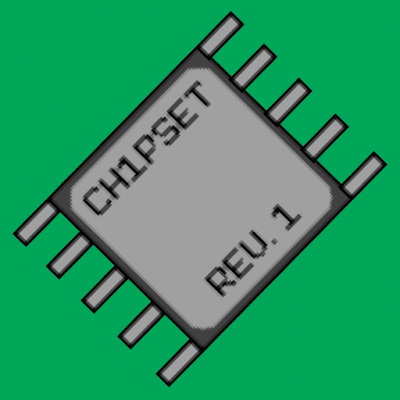Removing loads on console has always been a tricky situation, thankfully Toufool has created a tool which will allow us to do this with relative ease. It just takes a little bit of manual set-up.
The first thing you'll want to do is download the latest version of Toufool's Auto-Splitter: https://github.com/Toufool/Auto-Split/releases Additionally, download the images found in this album
Once you have that, you'll want to perform the following steps.
• Create a folder and point to it for Split Images.
• Set the "Start/Split" hotkey to the same hotkey your timer has for pausing.
• Set the "Pause time (seconds)" to 0 so everything runs smoothly.
• Ensure your capture card is running and Yooka-Laylee is visible on it, or whichever program you'll run this from (eg: OBS)
• In-game, go to any loading screen. Then use the "Select Region" button in the AutoSplit program to grab an image of the logo similar to this:

• In order to align it to the image you downloaded, click "Align Region" and then select the logo image you downloaded earlier. That will force the X, Y, Width, and Height values to a setting that will match the images in the album from before.
• From this point, all you'll have to do is copy/paste the images a lot to get them in a proper "order". The program works by sequentially going through the images in the folder you pointed "Split Image Folder" to. The first one is named "001_SplitImage.png" and all subsequent images are named "split_image (x).png" where x starts at 1 and increases from there.
• Here's an example of what the folder may look like for the first three loads in a run (start game, save/quit at first pagie, load back in):

• Use the logo/black images for selecting a file from the main menu, and when using "Return to Hub" within the game. • Use the logo/main-menu images when needing to "Save and Quit" within the run.