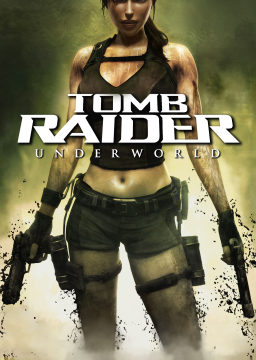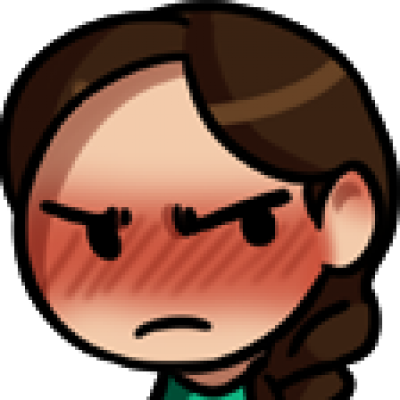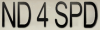[section=General] A load remover is a tool that pauses your timer whenever the game is in a predefined loading state. This is a very handy tool to provide a more level playing field especially for PC users, as there are wildly different machines in use and their performance varies significantly between runners. Those with perhaps older PCs would suffer from an inherent disadvantage compared to users of newer machines as their loading times would be much higher - something they have no influence over, and something that should not play a role in a speedrun. An autosplitter on the other hand is a tool that splits whenever a predefined condition is met. This allows for the splits used by the runner to always occur consistently when that condition is met, compared to when a runner manually splits, which will never be as accurate, as it relies on the timing and estimation of the runner as when to split. This introduces some inconsistencies as sometimes splits will be slightly too early, sometimes slightly too late. The most important splits of the run, of course, are the splits at the start and the end of the run, as they determine the final run time.
After @Fluxmonkii put in a lot of work retrieving suitable memory addresses in the past, I finished what he started, so that we now have a working combined autosplitter and load remover for Tomb Raider: Underworld. This guide will provide you with - hopefully - all the information you need to install and use the tool correctly.
[section=Enabling the Autosplitter/Load Remover] To enable both functionalities, you can open LiveSplit and right-click its window. Then select "Edit Splits..." from there, which will bring up the Splits Editor window.
In the "Game Name" entry field, type "Tomb Raider: Underworld" and select the game from the search results. This should automatically lead to the program finding the associated and latest version of the tools, and give you the option to enable them underneath the "Start timer at" and "Attempts" fields:

Click the "Activate" button. Once the tools have been enabled (as soon as the button changes to "Deactivate" and the "Settings" button becomes clickable"), you can click on the "Settings" button for a bit of fine-tuning explained in the following sections. If you wish to deactivate the tools, simply press the "Deactivate" button.
After activating the tools, the load remover will start to work automatically. The time without loads is referred to as "Game Time" by LiveSplit and is not the timing method displayed by default. To change to this and see if the load remover is working correctly, again right-click on the main LiveSplit window and select "Compare Against" -> "Game Time".
Important Note The tools have been tested successfully for the Steam Release (both US and EU) as well as the Japanese CD version of the game. It is assumed that they work with GOG version as well. If you own a different version of the game and the tools do not work, please contact us (see the Troubleshooting & Help section at the end of the guide). If you can confirm that the tools work with other versions, please let us know as well.
[section=Enabling the Autosplitter/Load Remover] After pressing the "Settings" button, the Component Settings window will open, where you can adjust various parts of the tools to your liking.

Script Path: This field should automatically be filled in with the correct path to your LiveSplit Components folder. You should not have to change this.
Options: There are three tick boxes available, all of which are ticked and thus enabled by default:
- Start enables LiveSplit to automatically start a new run on the first frame after the opening cutscene, when you gain control over Lara. This is the start of any run as defined by the rules of the game. You should always have this option enabled to ensure a consistent start of your splits and run time.
- Split enables LiveSplit to perform further splits during the run when certain conditions in the game are met. These conditions have been defined as making the program split whenever a chapter ends. You can disable specific splits on chapter ends with the checklist provided in the large window below. Note that you do not have to untick checkboxes if, during your run, you do not go through that respective chapter transition. You only need to untick a checkbox if you wish to specifically not split on that chapter transition. A good example of this is the "The Midgard Serpent" split in Southern Mexico. This split will not occur in any category because that part of the game is skipped in all of them. You do not need to disable that split though, as the game simply will never meet the condition to split for it anyways. For the consistency of run timing, you should always at least have the very last checkbox "Out of Time" enabled, as LiveSplit will then split on your final input as defined by the game rules. For more details on where all of the splits are set to occur, see the Split Details section below.
- Reset enables LiveSplit to automatically reset a run in progress whenever the loading screen after starting a new game has finished, and the opening cutscene starts playing. This setting is optional and only saves you the trouble of pressing the reset button manually.
[section=Split Details] Splits are currently defined to occur whenever you finish a chapter, which again is defined as whenever you either reach the end of a level (leading to a new loading screen and outfit/weapon selection) or a new chapter name being displayed screen.
Note that for the entire list of split options in the Component Settings window, there are tool tips available when you hover over their text, giving more detailed information on where the splits are occurring. The following list contains the same information:
Prologue
- No Illusions: Splits when leaving the level to Medditeranean Sea, also known as No Prologue Skip. The setting for leaving the level to Southern Mexico when using the Prologue Skip is in the England section.
Mediterranean Sea
- Path to Avalon: Splits after the cutscene when opening the door to Niflheim.
- Niflheim: Splits after the cutscene when entering Baldr's tomb.
- Norse Connection: Splits after the cutscene of Lara approaching the ship.
- God of Thunder: Splits after the cutscene with Natla.
- Realm of the Dead: Splits when leaving the level to Coastal Thailand.
Coastal Thailand
- Remnants: Splits after the cutscene when entering Bhogavati.
- Bhogavati: Splits after destroying the floor and getting the Ancient World text on screen.
- The Ancient World: Splits after the cutscene of Thor's gauntlet losing its power when leaving the map room.
- A Puppet No Longer: Splits when leaving the level to England.
England
- Protected by the Dead (or Prologue Skip): Splits when leaving the level to Southern Mexico. This can be the case both in the prologue if the Prologue Skip is performed or when playing the entire England level.
Southern Mexico
- The Unnamed Days: Splits after the cutscene of Lara examining the Mayan calendar.
- Xibalba: Splits after the cutscene of Lara entering Xibalba with her motorbike.
- The Midgard Serpent: Splits after the cutscene of Lara obtaining Thor's belt.
- Land of the Dead: Splits after leaving the level to Jan Mayen.
Jan Mayen
- Gate of the Dead: Splits after solving the Tower of the Dead puzzle.
- Valhalla: Splits after leaving the level to Andaman Sea.
Andaman Sea
- Rituals Old: Splits after leaving the level to Arctic Sea.
Arctic Sea
- Helheim: Splits after the cutscene of Lara using Mjölnir to open the gate at the end of the room with deadly water.
- Yggdrasil: Splits after the cutscene of Lara entering the final battle against Natla.
- Out of Time: Splits on final input, when Lara starts to destroy the last stone plate.
[section=Troubleshooting & Help] If you feel like the tools did not behave correctly, e.g. there was no split when there should have been one, or the load remover is not working, you can contact me or any other runner on Discord. If you haven't already, join the Tomb Runner Discord where you can easily find us. The link to that Discord is available in the sidebar of the game to the left.
Speedruns of all categories now must be capped at 120 or lower frames per second, due to a new discovery that presented an unfair advantage to players running worse performing systems. The discovery made it so the higher your frames per second, the faster you could swim in a large body of water. The