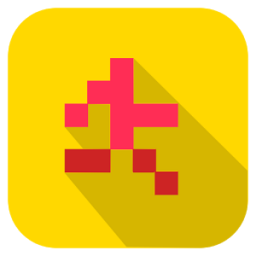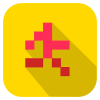Being able to force your device into an extremely laggy state allows incredible individual level times. I am going to go over the easiest way to do this effectively. First, you must know that doing this in a glitchless run will get it rejected. When your device is lagging, it can actually become impossible to stand on the thin platforms, without falling through. This can be extremely frustrating while trying to play.
To start off, you'll probably want a screen recorder on your device. Recording your screen alone can sometimes cause lag. I would look around on the app store and find the screen recorder that lags your device the most. This will help a lot. After you've found a bad screen recorder, you'll want to make sure that Power Saving mode is turned on. Now, this final part is the most important part. You'll want to go into your settings. Make sure you have developer options enabled. If you do not have this enabled, and are not sure how, look it up. It can be slightly different for each device. Go into developer options, and scroll down until you find show screen updates. Slight epilepsy warning here.. Your screen will start flashing, that is perfectly normal. It will (should) slow down your device SO much. This isn't only useful in Speed Run, but in other games. It allows you to finish hard levels in Color Switch, and get amazing scores in Piano Tiles. Anyway, if you open Speed Run, while recording, and with Power Saving + Show Screen Updates enabled, you should be able to get amazing times. Not sure if this will work on emulator, or devices with really good ram.
NOTE: While recording, the purple flashes should not show. However, if for whatever reason, your recorder records the flashing too, it is perfectly fine. The run will still be accepted.