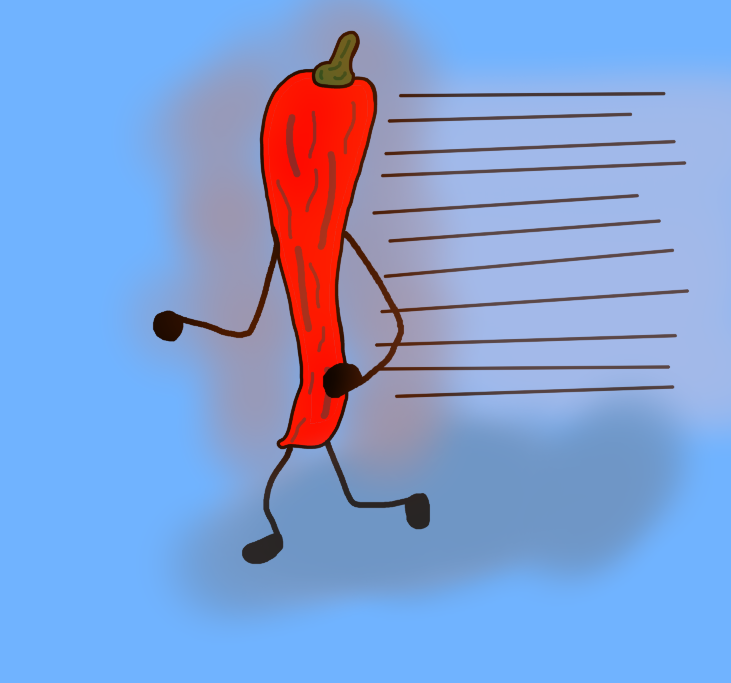Hello! In this quick guide, I will explain how to activate the autosplitter for Refunct and what exactly is needed to get it to work. Please be reminded however that you do not need splits to submit a run! Links to everything mentioned here are at the bottom. You can use the content menu to navigate directly to them.
[section=What you'll Need] Before we start, we need to make sure you've got everything that's needed for setting up the splits for your runs!
-
The most popular and easy-to-use program around is LiveSplit[big]¹[/big] and it is currently the only one that supports our autosplitter.
-
Once you've downloaded the program you will next need some splits. You can find them in our 'Resources' tab on the left[big]²[/big]. Note: [small]The NGG splits are not enumerated correctly in the order of buttons, but instead merely count up. This has no deeper meaning other than the different routes taken in the various NGG categories.[/small]
-
You don't need a specific layout in LiveSplit for this to work, but you're free to add one.
-
Open LiveSplit, right-click the window that opens and click 'Open Splits' and choose 'From File...' to open the splits you downloaded.
[section=The Splits and the Autosplitter] Now that you've got all the necessary files needed for your splitter, you're almost ready to start your timed runs! You can edit the names of your splits to your liking, it won't change anything. It is important that you have 31 splits for normal runs and 33 splits for NGG runs, though!
- Next thing is setting the correct category you choose to run. For that, simply click 'Edit Splits...' and change the 'Run Category' field.
- In the same menu, you will notice an option to activate 'Auto Splitting and Auto Start/Reset' by BatedUrGonnaDie. This is what lets you activate the autosplitter (if there is ever a new update, the new versions will be updated on GitHub first[big]³[/big]).
- After pressing 'Activate,' your splits are all good to go. Start the game, try some runs, get good times!
Note: [small]I personally suggest turning off global hotkeys. The splits restart on their own until you finish a run. If a run is finished, you need to reset your splits manually. All golds get saved automatically.[/small]
[section=Links and Suggestions] Unless you have a second monitor, you cannot play the game in fullscreen mode and see your timer at the same time. I suggest playing either in windowed or fullscreen windowed mode. In fullscreen windowed, your cursor will overlap with LiveSplit as you move the camera around, but this is not an issue unless you perform a click.
If you want to show LiveSplit on your stream or video, I suggest the program OBS to record. Once you have made the background of your splits a very prominent color (sort of like a green screen) you can then chroma key the window with OBS and add it into the recording. This will give you a very neat-looking overlay.
¹: http://livesplit.github.io/downloads ²: https://www.speedrun.com/splits/Refunct_Sample_Splits_1_aws6m.7z ³: https://github.com/BatedUrGonnaDie/Autosplitters