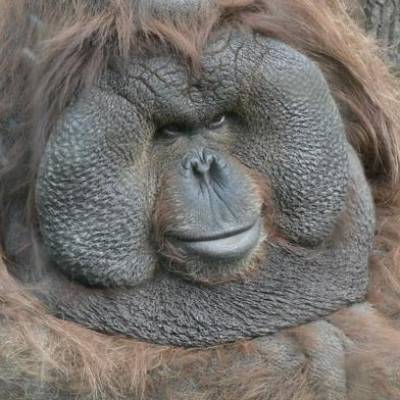Since I see many people not know how to retime their runs or do ridiculous stuff like rewatching a 2 hour run in real-time with Livesplit running next to it, here's how I time recordings:
What you need:
- youtube-dl https://rg3.github.io/youtube-dl/download.html despite its name it can download from many places including Twitch
- VirtualDub https://sourceforge.net/projects/virtualdub/files/virtualdub-win/1.10.4.35491/VirtualDub-1.10.4.zip/download for the actual timing
- K-Lite Codec Pack http://www.codecguide.com/download_k-lite_codec_pack_basic.htm to decode the video
- Avisynth https://sourceforge.net/projects/avisynth2/ to load the video into VirtualDub
- FFmpeg (only for downloading from Twitch) http://ffmpeg.zeranoe.com/builds/ After downloading it go into its "bin" folder, copy "ffmpeg.exe" and drop it into the same folder as "youtube-dl.exe".
How to time the length of a recorded run: I will time TheTycon's Super Mario Land run as an example:
- Go to the folder that holds the "youtube-dl.exe" you downloaded, hold Shift and right click it. Then select "open command prompt here".

- Enter "youtube-dl " and paste the link to the vod and press the Return key

- Open the editor and create a new file with the ending ".avs" that contains just this line: DirectShowSource("path to the video")

- Drag the avs-file and drop it on VirtualDub.exe

- Go to the starting frame and press the End and the Delete key to remove all previous frames.
- Go to the ending frame and read the time
 And that's it: 12:36.857
And that's it: 12:36.857
This doesn't mean the time is 100% accurate. You have to take into account that many games are 60fps while recordings are often just 30fps. A lot of Youtube uploads have interlacing or other encoding issues that may mess with the timing. In these cases you can take a section of constant known length and compare it with the run or compare with what the onscreen timer says, if there is one, to see if the general timing fits. Twitch highlights are often more reliable because them being live ensures that at least the timing isn't screwed up afterwards.
time without loads You can go through the movie and use the selection keys (Pos1 and End or the right-most buttons at the bottom of the window) to select and delete all loading sections to read off the time without loads the same way.
when youtube-dl doesn't work If you want to download from some obscure site that isn't supported, the following method may or may not work:
- Start Firefox press Ctrl+Shift+K to open the console.
- Select the Network Monitor tab at the top of the console.
- Go to the site with the video you want to download and let it start playing.
- The Network Monitor should be filling up with files now. Sort by size and the file you search should be near the top of the list.
- Right click the video file and download it.
I just use MPC-HC to manually check the times in videos. Ctrl+Arrow lets you frame step, and Ctrl+G let's you see the timestamp. For fixed framerate videos, you can subtract the difference of the start and end and divide by the framerate to get the total seconds; otherwise just get the difference between the timestamps provided.