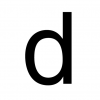In attempting to find a more consistent method for crouch-clipping the exit shutter in M11, I revisited a previous idea discussed in our analysis of the M17 "alien push clip" (see http://www.speedrun.com/ai/thread/6fqkt ). Specifically, I suggested that it was possible to artificially lower FPS without the use of any third party programs by setting up a custom game resolution in the engine configuration file, ENGINE_SETTINGS.XML, located in \steamapps\common\Alien Isolation\DATA.
It is now apparent that this is exceptionally useful in the context of crouch-clipping. By briefly switching to a high resolution, it is possible to dramatically lower the game's FPS, which trivializes many of the existing crouch-clips used in the Any% and All Missions runs.
The effect is similar to what certain runners have been able to achieve by "VSync Toggling" - with sufficient initial FPS (usually around 200), switching VSync on allows a small window within which certain crouch-clips are made possible (M10 Server Hub [Red Shutter], M11 Exit Shutter [Upstairs], M11 Exit Shutter [Downstairs]), or easier (e.g., M18 Elevator). It appears that the transition from a high FPS to a much lower one causes this effect.
However, unlike VSync Toggling, this new technique ("Resolution Toggling") has much lower requirements and is significantly more forgiving; it is possible to Resolution Toggle with half the initial FPS required by VSync (100), and the window of opportunity to crouch-clip is double or triple the duration. Consequently, Resolution Toggling will be possible for a much broader array of desktop and laptop hardware, including many machines that were unable to VSync Toggle.
Additionally, Resolution Toggling has the added benefit of opening doors (literally) to crouch-clips that were previously impossible even with VSync Toggling. For example, it is possible to skip M18's facehugger sequence entirely by crouch-clipping out of the locker in M18 (see and ), which should shorten the Any% route by almost 10 minutes.
There are also numerous new clips possible throughout the All Missions runs (i.e., M4 door to Hughes, M10 elevator to Gemini, M14 Nest Alpha Core, Minigames, Purge Sequence, et cetera). Many more will likely be discovered with additional testing and experience.
TL;DR - Dynamic switching to high resolution to temporarily limit game FPS and enable a whole new world of crouch-clipping. Should work on any machine (PC only, sorry consoles!). Any% and All Missions times will be dramatically reduced (again).
HOW TO
My ENGINE_SETTINGS.XML configuration file is posted in the resources section (see http://www.speedrun.com/ai/resources ). This file is ordinarily located in \steamapps\common\Alien Isolation\DATA. It can be edited with Notepad or any Text Editor.
Custom resolutions are located under the header <Setting name="Windowed Resolution">, line 46 of my configuration file. To expose and utilize a resolution in excess of your monitor's native resolution, it is necessary to use windowed mode - which is not the same as windowed fullscreen. (This does not consider the possibility - or propriety - of achieving super-native fullscreen resolution through a third party tool, such as Nvidia's "Dynamic Super Resolution.")
For Resolution Toggling, we will be switching between two resolutions: the one you normally play the game at (fullscreen or windowed fullscreen); and the "big" resolution designed to significantly reduce FPS. This big resolution will vary DRAMATICALLY based on hardware; a cutting edge computer will need a much higher resolution and possibly other settings enabled (SSAO, AF, AA) to achieve the same FPS reduction as an older or lower end machine.
My custom resolution is named "ResT" (Resolution Toggle), and is located at line 48 of the configuration file. The current resolution I am using to toggle to is 4800x3000, which is 2.5x my monitor's native resolution of 1920x1200. I have a nearly 6 year old PC at this point (i7-2600K, 16GB RAM, modern SSD, Nvidia GTX 760), so my resolution will LIKELY BE DIFFERENT from the one you need to set for your particular machine. Other runners with GTX 970 and GTX 1070 cards have found that resolutions of 8K (7680x4320) or higher are necessary to achieve sufficient drop in FPS. Note that you will want to keep your aspect ratio the same as your monitor so your stream (or other video capture) does not cut off or otherwise distort your game footage during Resolution Toggles.
IDEALLY YOU WILL HAVE 10~20 FPS WHEN THE CUSTOM RESOLUTION IS ENABLED. Certain clips are only possible at extremely low FPS (i.e., the current M18 skip), so you should tweak your configuration around a target FPS that enables as many clips as possible. Many clips are possible at much higher FPS (i.e., the M11 shutter is very easy at anything below 50 FPS). To check your FPS, run Fraps or a comparable program; note that Steam's built-in FPS counter may be difficult to read at a very high resolution!
When you have set a custom resolution and are ready to begin toggling, go into your Video options while in game, change "Screen Size" to "Windowed" and select the custom resolution. When it is selected, your screen will stretch either far off screen or onto a second or third monitor (if applicable). Your FPS will drop dramatically and you should be able to crouch-clip through the door or other object of interest for a period of time after you exit the menu. After you crouch-clip, go back into the Video options menu and change "Screen Size" back to "Fullscreen" or "Windowed Fullscreen."
If you are running any version of Windows, it should be possible to do all future Resolution Toggles without accessing the Video options menu by using the ALT + ENTER combination on your keyboard (hold ALT and press ENTER). This switches between FULLSCREEN and WINDOWED mode on many applications, including Alien Isolation. For this reason, it is advisable to normally play the game with "Screen Size" set to Fullscreen; future ALT+ENTER keypresses will switch between this normal Fullscreen resolution to your big resolution and vice versa. (It does not switch to Windowed FullScreen, so there is no benefit to playing the game in this mode.)
NOTE FOR OBS: it quite possible that your existing OBS settings may be too high to properly encode your toggled resolution and it may be necessary to (1) lower your bitrate, (2) downscale your encoding resolution (2.00 or 3.00), (3) encode no higher than 30 FPS, and (4) use the "ultrafast" x264 CPU preset. Again, this is totally hardware dependent and very new CPUs may be capable of encoding the enormous resolution, but you should test it to see what works best for you. (If OBS encoding is crippling your CPU it will show a warning and the stream/video may lag or freeze completely.) The goal is to LIMIT the impact of OBS on your CPU/PC as much as possible so that the stream or recording suffers as little as possible when you Resolution Toggle.