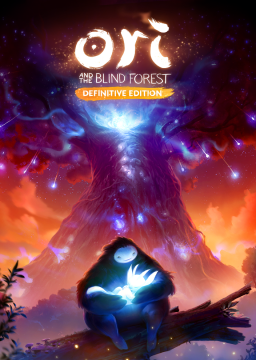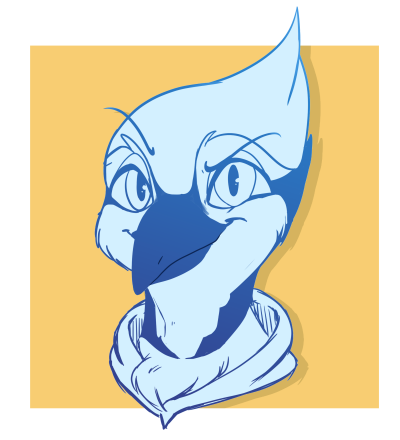This page details some recommended configuration steps and useful information to help you start running Ori.
[section=Debug Mode] Debug Mode is a useful practice tool built in to game. The game checks for the existence of “C:/temp/moonDebugPC.txt” when launched and enables debug if the file is there. You can create this file yourself or use the Debug Enabler found here: https://www.speedrun.com/ori_de/resources
Once enabled, press 8 or right stick to open the debug menu in game. This allows you to save anywhere, quickly load, set your health/energy/skills, jump to different parts of the game, and so on. To increment/decrement values, use the bind for Glide (shift or RT by default) and Charge Jump (W or LT by default).
Enabling “Debug Controls” in the left column adds some additional functions. Dash (ctrl or RB) will let you debug teleport, and Grenade (R or LB) will fast-forward the game.
Using debug functions to help you practice is highly recommended, but any use of debug in runs is disallowed.
[section=Control Schemes] Ori can be played effectively on controller, keyboard+mouse, or some combination of the two. The control scheme you use is personal preference, but there are advantages and disadvantages to both: -KBM has more room for rebinding, and has access to scrollwheel binds for fast mashing -KBM has an easier time with precise bash aim; movement keys are independent of bash aim, allowing for easier bash glides -KBM can double-bind bash to make double bashing easier -KBM can navigate the ability tree faster -Controller can instantly aim charge jumps from walls -Controller has analog movement (though you will be running at max speed 99% of the time) -Controller can swim in any direction (KBM is limited to 8 )
At this time, KBM holds a roughly 10 second advantage over controller in All Skills no OOB/TA. The difference is more pronounced in All Cells (~20s for KBM) and nonexistent in Any%.
[section=Key Rebinding] Custom key bindings are allowed in Ori as long as there is no timing present in the bind. Multiple functions can be bound to the same key, but any kind of “do X, wait 0.1s, do Y” macro is disallowed.
You can set custom rebinds for Ori using the key rebindings file, found at “%localappdata%/Ori and The Blind Forest DE/KeyRebindings.txt”. To use the bindings in this file, change “Activate Key Rebinding: False” to “Activate Key Rebinding: True”, then set the desired binds. For example, to make Q perform a rocket jump, you would add “, Q” to the end of the Jump, Charge Jump, and Dash lines. If you’re unsure about what a key is called, see https://docs.unity3d.com/ScriptReference/KeyCode.html
For controller rebinding or functions not supported by the key rebindings file (mousewheel, for example), use of 3rd party software is allowed as long as wait times are not injected into commands. Aside from device-specific mouse or controller software, X-mouse is a popular option: https://www.highrez.co.uk/downloads/xmousebuttoncontrol.htm
Which key rebinds you use are ultimately up to you, but here are some commonly used settings: Glide - Moved off of the default bind for keyboard (a mouse button instead of/in addition to shift) Dash - Moved off of the default bind for keyboard (a mouse button instead of ctrl) Charge Dash - Charge Jump and Dash on one button Rocket Jump - Jump, Charge Jump, and Dash on one button Save Anywhere - Spirit Flame and Escape on one button Proceed - Unbind Proceed from the Jump button (default Space) -- allows you to jump freely during Save Anywhere. Cancel - Unbind Cancel from the Bash button (default Mouse1) -- allows you to bash freely during Save Anywhere.
[section=Double Bound Double Bashing] If you release a Bash one frame, then re-press the Bash button on the next frame, Ori will be able to Bash twice off of the same target. When you perform this technique, the first Bash will determine the direction the target goes (opposite of the direction you aim it), and the second Bash will determine the direction Ori goes. Using this technique, you can move the target in a desired direction while following it closely.
Note: Bash has a 20 frame "windup" delay during which it cannot be released. If you release and re-press the Bash button/key during the windup delay, the Bash will simply not release. Make sure you wait for 20 frames (1/3 of a second) before trying to double Bash.
The difficulty of double bashing can be eased by using your native keyboard/mouse drivers or a third-party program such as x-mouse button control to simulate having 2 keyboards (or, actually use 2 keyboards). Having 2 keys bound to Bash allows for more consistent double bashes. Assuming the bash bind is the default “C”, this works as follows, where C1 and C2 are the two "C" binds:
- Press and hold C1 to initiate the bash.
- Aim the first bash. (wait at least 20 frames)
- Tap C2 to trigger a double bash.
- Aim the second bash.
- Release C1. By using 2 binds, essentially you trick the game into reading the release of C2 as the release of C1, then on the next frame, the game reads that C1 is held and causes a double bash. Many players use the mousewheel as the 2nd bind for the double bash.
[section=Autosplitting] A configurable autosplitter by Devilsquirrel is available for Livesplit: http://livesplit.github.io/
To activate the autosplitter, open “Edit Splits”, set the game name to one of “Ori DE”, “Ori and the Blind Forest DE”, or “Ori and the Blind Forest Definitive Edition”, then hit the “Activate” button. You will need to configure the autosplitter to match with where you split in game by pressing “Settings”.
Blank splits for All Skills no OOB/TA with the autosplitter already configured are available at https://www.speedrun.com/ori_de/resources
[section=Modified DLLs] There are some community-accepted mods which change the game’s configuration for ease of use while not affecting gameplay. These can be found here: https://github.com/ShootMe/OriDETAS/releases/tag/Speedrun
The effect of each mod: NoPause: causes the game to not pause while not in focus. Save: Expands the amount of save slots from 10 to 50. MaxSave: Expands the amount of save slots from 10 to 127. Menu: PageUp and PageDown will scroll 10 slots through the menu screen Bash: Increases the controller deadzone for bash (some controllers can do this through their drivers, some cannot) Green and Red: Makes Ori respectively turn green or red 100% of the time when the color code is used
To install one of these mods, rename it to “Assembly-CSharp.dll” and replace “Steam/steamapps/common/Ori DE/oriDE_Data/Managed/Assembly-CSharp.dll”.
Important: the “Assembly-CSharp.dll” on the linked page without any of the NoPause-... modifiers is the TAS creator version of the game. This file includes significant modifications that may have unintended effects on gameplay, and thus is not allowed for real-time speedruns.