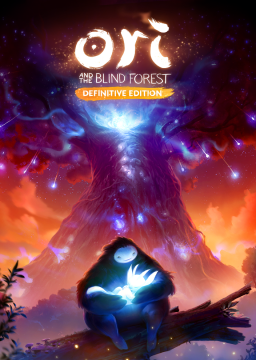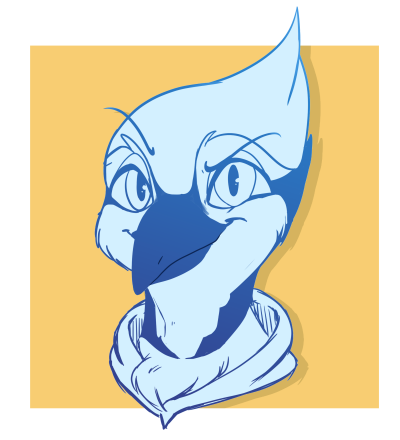A guide on how start a normal+ file. This is a file with: sein, wall jump, cflame, djump, bash, stomp, glide, climb, 3 energy, 3 hp that is on normal mode. Optimially should take you about 1:20 seconds.
Steps/Explanation for Easier Setup: -Start a one life file -Menu storage the pause menu -Die -Wait for the "You have died" screen to completely appear -Exit to menu using non-proceed binds -Restart the dead onelife file created and repeat steps 2 through 5 -Start a new Normal mode file -Instead of skipping the prologue use a proceed bind to proceed both (total of 2) "You have died" screens. You have to wait inbetween proceeding each menu or you will get input locked. (Default Proceed Keys: space, return) -Die in this file (sometimes refered to as a two life file). This will create a broken state dead one life file. -Restart the original dead one life file -Wait until the game autosaves (audio cue) -Game storage -Start broken one life file
Steps/Explanation for Optimal Setup: -Start a one life file -Menu storage the pause menu -Die -Wait for the "You have died" screen to completely appear -Exit to menu using non-proceed binds -Restart the dead onelife file created -Game Storage as soon as you load in -Load the file again (you should skip the "ori getting up animation" if you gamestorage properly). -Repeat steps 2 through 5 -Start a new Normal mode file -Instead of skipping the prologue use a proceed bind to proceed both (total of 2) "You have died" screens. Personally for consistency I have to wait between starting the new file and proceeding each menu. -Die in this file (sometimes refered to as a two life file). This will create a broken state dead one life file. -Restart the original dead one life file -Wait until the game autosaves (audio cue) -Game storage -Start broken one life file
Menu Storage: Menu storage is when you open a menu and then regain control of ori while keeping that menu up. Many menus have object in them that can be selected to display extra information. If you click on many of the object on the pause menu it will give you a text explanation. From this state if you press cancel and jump or cancel and spirit flame keys simultaneously it will keep the menu up but you will regain control of ori. If you know what Save Anywhere is this is conceptually identical.
Game Storage: Quick explanation: Game storage is (as far a my understanding goes) when you store certain states and properties from a file by pressing proceed on the frame after you leave a file. It causes all sorts of really weird stuff that is difficult to explain. To excute this trick it is best to have scroll wheel bound to a proceed key or to have a secondary key bound to proceed. Then get to the part in the menu where you have the prompt box "Return to Main Menu?" then press a key to advance the menu then press your secondary key right away. Alternativly, if you are using a scroll wheel you just need to time your scroll correctly and you can get it rather consistently. There is a certain audio cue that occurs when you get game storage but you also can confirm it by pressing a cancel input on the file selection menu and instead of backing up to the previous menu it will pull up a sort of pause menu if you have performed game storage correctly.
Game Storage for when doing Optimal Setup: If you are doing it with optimal setup you run into a particular problem where proceed will advance the "you have died menu" but so far it is the only way to do game storage. Note this game storage is only to skip the "ori waking up" animation. While behind the "you have died" screen you can have a special profile that sends mouse0 (left click) inputs through scroll wheel to cause game storage (LusTher). However, I personally think it has a different feeling and it not as easy. I have also gotten game storage under "you have died" screen by pressing a SA proceed bind (jump, cancel, proceed) to advance the "Return to Main Menu?" prompt and then press your mouse0 to cause game storage but this is not throughly tested yet.
Advice for Binds (If you are using default binds do not worry about binds): If you don't care about menuing with only left click default properties then you can disregard all of the following and just take mouse0 off of proceed. If you like to menu with proceed or proceed+left click properties you will most likely want to create seperate profiles. Whatever you have in your main profile is completely preference but you cannot have mouse0 on proceed in KeyRebindings.txt. Instead take a key that you aren't using like for instance "H" and put it on proceed. Then have left click, scroll wheel or whatever your menuing key to send H and/or mouse0. In the bind profile for the trick you need to have a key bound to send just left click which the game will interpret as mouse0. I also recommend you have a SA key (proceed, cancel, jump) so that when you are menuing back to the main menu under the "you have died" screen you can use it to advance the "Return to Main Menu?" prompt without having to move your mouse. I am going to be honest and just say that depending on how you like binds this could be very difficult or very easy. Feel free to talk to me or anyone in the Ori Discord about binds.
IMPORTANT NOTE: Because of the hardcoded properties of left click (mouse0) this trick is possible. If you have mouse0 bound to proceed in KeyRebindings.txt this trick is impossible.
Single Game Storage: Optimal Video: