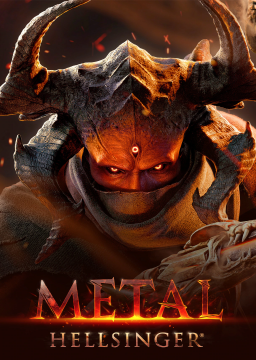Hey all, latest patch removed stuck boost and added additional invisible walls.
Lastly but not confirmed yet it also changed the cycles for some of the bosses loosing slight ammount of time for AFE as well (the ammount for this one still has to be timed).
Edit: We found out that for AFE full game runs latest patch is actually faster overall. It's on several levels as they slightly changed the boss patterns. Huge timesave is in Acheron for example. (this is a subject to change as they release new updates fairly often, we are open to discussions about this on the discord)
For the time being I'll post a guide how to easily downpatch your steam version of the game.
For consoles and xbox game pass there is no known way yet. I am sorry 😢 and I'll update the guide once we know about one!
I'll post the 2 ways I know about how to do this. The first one being slightly faster on the download speed but the result is pretty much same
!!! Before we start make sure you switch Automatic updates on steam to 'Only update this game when I launch it' !!!
With DepotDownloader
- Download the latest release (you also gonna need dotnet if you don't have that, easiest way to check is to write 'dotnet' to console)
- Extract the folder and open the terminal,cmd in the extracted location
- Run the command [quote]dotnet depotdownloader.dll -app 1061910 -depot 1061912 -manifest 160345016487024864 -username username -password password[/quote] with your steam username and password credentials (it might ask for the steam 2FA as well)
- Wait for it to finish (it's gonna download around 12GB)
- Inside the depotdownloader folder navigate to '\depots\1061912\9642801' and copy all the content in the folder
- Continue to the final section of this guide as that's same for both
Through Steam Console
- First you need to access the steam console, you do that by creating a new steam shortcut, right click -> properties and putting '-console' after the path in the target field (ex. 'C:\Steam\steam.exe -console')
- After that exit steam and click on the newly created steam shortcut
- Navigate to newly created CONSOLE tab in steam Note: you can also open the console by opening this link in your browser and select to open it with steam
- Here you will enter the command [quote]download_depot 1061910 1061912 160345016487024864[/quote]
- Don't freak out if it looks like it doesn't do anything, trust me it's doing it's job and it's gonna take a while
- When it finishes it should tell you the location which should be something like 'C:\Steam\steamapps\content\app_1061910\depot_1061912' navigate to this folder and copy all the files from there
- Continue to the final section of this guide as that's same for both
The final section
- Locate where is your Metal: Hellsinger installed with right clicking on the game in steam -> properties -> local files -> browse (it should be something like 'C:\Steam\steamapps\common\Metal Hellsinger')
- Delete all the files there and paste the ones you just downloaded/copied
- Open the game through Metal.exe
- Check that you don't have accessibility options in the settings
If you have any questions or encountered any problems with following these steps, don't hesitate and go to our discord to the #help channel.