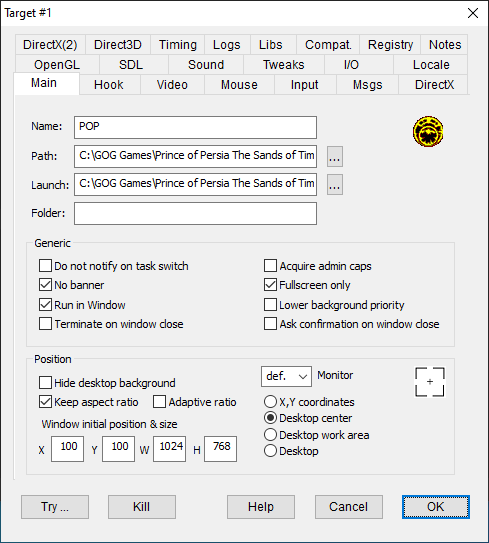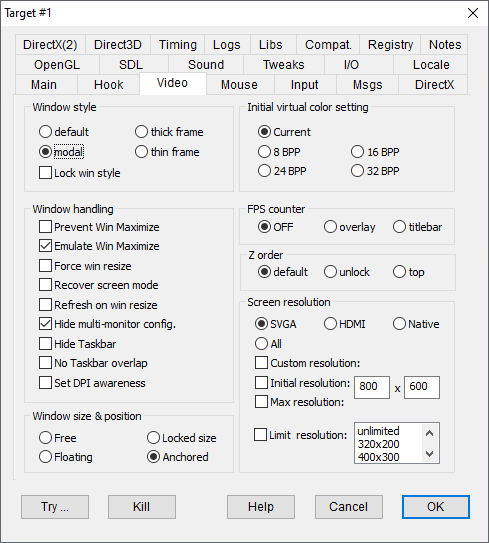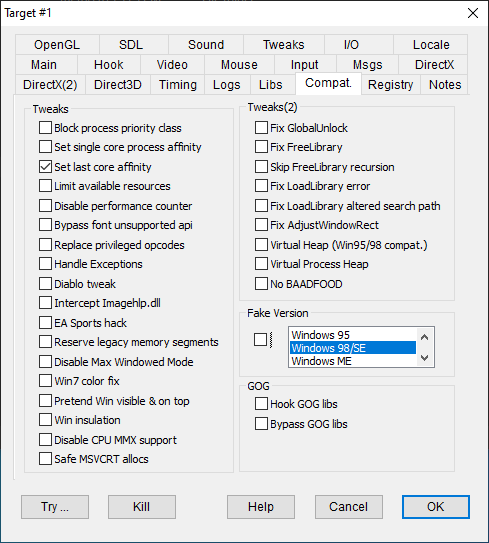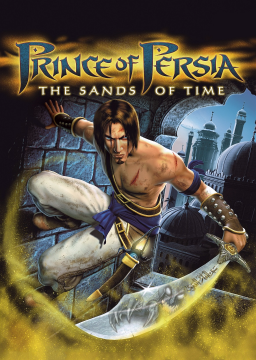1.) Download DXWnd: http://sourceforge.net/projects/dxwnd/
2.) Extract the archive and start "dxwnd.exe". In the window that opens, right-click on the white space in and select "Add".
3.) Click on the 3 dots besides the "Path" field. In the file selection window that pops up navigate to the game directory and choose the Prince of Persia executable file named "pop.exe". VERY IMPORTANT: You must choose the executable file and NOT the launcher file named "PrinceOfPersia.exe".
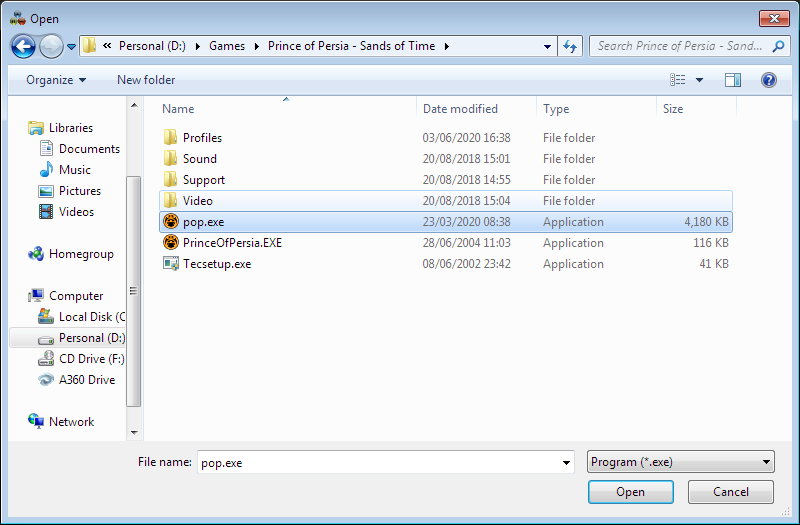
3.) Repeat the above step exactly for the "Launch" field.
3.) You must also ensure that the "No Banner" field is checked. The rest of the settings regarding the size of the window, its position, etc are your preference, but its recommened to not change the default option if you are unsure about a particular setting. Picture of DXWnd for reference:
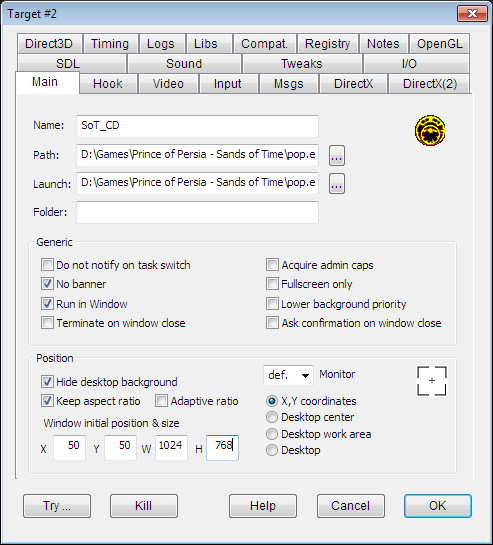
Press "Ok" once you are done.
4.) After you are done setting up the killer, you can start the game by simply pressing Num5 (or any key you have set up) or alternatively by double-clicking the game icon in DXWnd.
5.) For restarting the game you can again press Num5 (or any key you have set up) and the game should start very quickly in windowed mode. If the game starts in fullscreen while restarting, you can try increasing the "Killer Delay" in the killer, which is set to 0ms by default and should work fine in most mordern PCs.
P.S. If the game still starts in fullscreen, the universal fix is to launch DXWnd as admin.
Appendix: Some settings that are known to help if you are having the issue of the game running slightly slower in windowed mode: