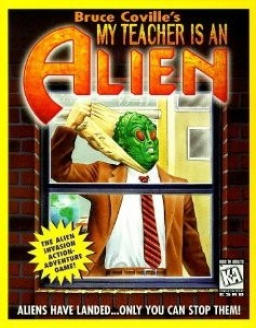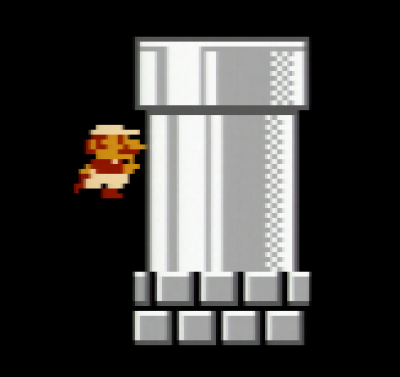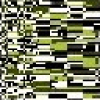My Teacher Is an Alien was designed to run on older MS-DOS based versions of Windows, such as Windows 95, and has some problems running on modern versions of Windows. The installer doesn't work on 64-bit versions of Windows, and the game has problems with modern hardware, such as storage drives bigger than 2GB and high resolution and color depth displays. DxWnd is a tool that can help older Windows games work correctly by intercepting calls made to Windows and DirectX API's. Here's how to use DxWnd to run MTIAA.
- Download and unpack/install the latest build of DxWnd: https://sourceforge.net/projects/dxwnd/files/latest/download
- Download the DxWnd configuration file for MTIAA found on the Resources page.
- Download the ISO for MTIAA found on the Resources page, and copy the entire contents to a folder somewhere on your computer.
- 7-Zip can extract the ISO contents without having to mount it as if it were a disk.
- WARNING MTIAA has some limitations on where the game can be located. Keep the full path (including the drive specifier) at most 119 ASCII characters long. Don't use longer path names or Unicode characters in the path.
- Open DxWnd, select File -> Import ..., and select the configuration file downloaded earlier.
- Right click the new entry for My Teacher is an Alien, and under the Main tab update the Path to point to the executable Teacher.exe inside the CDATA folder where you installed the ISO's files to. Click OK to save the change.
- The ellipse (...) button will bring up a file prompt that will let you navigate to the file instead of typing in the path.
Once you do this, you should be all set to run the game. Just double click the icon for My Teacher is an Alien in DxWnd to launch the game. If you wish to customize how the game runs, you can change the settings in the Modify window. Here are some suggested changes to consider:
- The game will run in a 640x480 window, which is the native resolution for the game. If this is too small, you can change the W and H values under Main -> Position -> Window initial position & size. Changing these to 1280x960 will provide a 2x scaling.
- By default, the mouse will be trapped inside the window the game runs in whenever the game is active. Change Mouse -> Mouse Clipper from ON to Default to allow the mouse to move outside of the window.
- If you switch tasks (eg. using Alt-Tab), the game will freeze in the background. If you'd rather the game keep running in the background, check the option Main -> Generic -> Do not notify on task switch.
- With DxWnd, the game will run in a Window by default. If you would rather the game run as fullscreen, deselect Main -> Generic -> Run in Window. Note that this will cause the game to change your display's resolution mode to 640x480, which could cause problems. Alternatively, you can run the game as a fullscreen window, which will scale the game to your monitor's resolution, by selecting Main -> Position -> Desktop. If you have a widescreen monitor, it's recommended that you also select the Keep aspect ratio and Hide desktop background options in the same area.