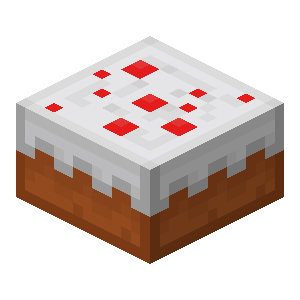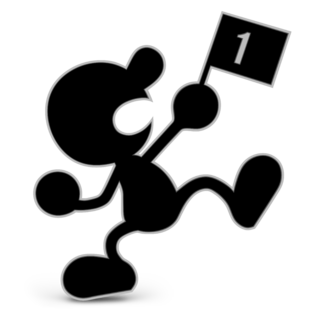The Papa Louie series of games have always been a popular series of flash games dating back to over ten years ago. Unfortunately, as of the start of 2021, Adobe's support of flash player has officially stopped. However, no need to worry, we are still able to play these flash games, and in this guide, I will give a detailed step by step procedure in order to allow you to speedrun these classics. And don't worry, I promise the process is a lot simpler than it sounds.
[Note: If text guides are hard for you to follow, JackPotato has been kind enough to create a video version of the guide, which you can find below or in the 'Resources' tab titled "Video Guide to Play Flash Games".]
The first thing that needs to be done in order to play these games is to download the games SWF. Fortunately the creators were very generous and allowed anyone to download these files. To do so, either go to the website [ http://www.flipline.com/freegames.html ] and press the download button next to the game you want. After downloading it, the files location will open, and you will need to extract it, using the button at the top that says "Extract All".
The next step requires you to download the Adobe Flash Player Projector. To do so, go to the website [ https://www.adobe.com/support/flashplayer/debug_downloads.html ] and download it by pressing the button that says "Download the Flash Player projector". It is very important that you make sure that you download the correct one depending on if your computer is Windows, Macintosh, or Linux. You can also find a direct link to the website in the 'Resources' tab.
Before we move on, I suggest you locate both of these downloads and either make sure you know where they are or put them in a folder together. While this isn't required, it makes finding them in the future a lot easier.
From here the process is rather simple. Open the Flash Player Projector you just downloaded. Next, you will click 'File' (located in the top left corner), and press 'Open...'. This should pull up a window that will ask you to "Enter the World Wide Web location (URL) or specify the local file you would like to open.". For this, you will press "Browse..." and open the games folder you downloaded earlier. Then you will double click the SWF found inside that folder. Press "Ok" and if you followed the steps exactly, the game should launch and you will be able to play it! (Warning: this can be very loud, and I fully recommend using the Volume Mixer to turn the Flash Player Projector down before running the game)
Good luck with your future runs!