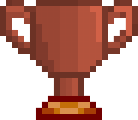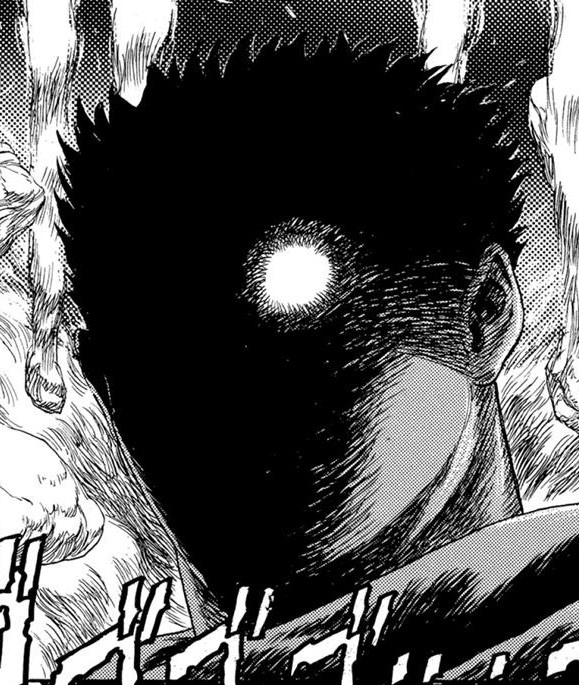#Introduction
-
First of all I want to state that you do not need to use any of these features, they are all optional. However, since Outlast is timed without loads, runs that do not use the load remover will be verified as RTA/Time With Loads.
-
If you are on console submit "Time With Loads" and it will be checked by a moderator at reviewal
#Livesplit Download
With that out of the way, lets actually get to the set up process.
-
First of all you must download the app Livesplit onto your computer you can do so -->here.
-
Extract the file somewhere on your computer, I personally recommend putting it on your desktop so its easy to find but anywhere will do
#Initial Setup
-
Once you've downloaded and extracted Livesplit, open it.
-
Next, right click on Livesplit and press "Edit Splits..."
-
In the game name section type "Outlast". NOTE: Do not select Outlast Category Extensions, even if you are doing a run on the CE boards. Run category doesn't technically need to be filled in but you should fill it in anyway. Type in the category you are running here, such as Any% or Glitchless
-
Click "Activate".
-
You may see a message pop up that says "This game uses Time Without Loads (Game Time) as the main timing method. Livesplit is currently set to show Real Time (RTA). Would you like to switch the timing method to Game Time? If you see this click "Yes"
-
You have now activated the load remover portion of the timer, but there is still a few more things to do.
#Settings and Finalization
-
Click "Settings".
-
You will see 3 checkboxes at the very top, Start, Split, and Reset. (Reset will be blurred out since this autosplitter does not have a reset function but some other games might.)
-
Uncheck start if you would NOT like Livesplit to automatically start and end the timer. It will be checked by default
-
Uncheck "Split" if you would NOT like Livesplit to split the timer for you
-
Under that there will be a bunch of checkboxes. Basically, if the checkbox is checked, it will split once you pass that specific checkpoint. If it is unchecked it will not split at that checkpoint. Feel free to customize however you would like.
NOTE: Remember to make sure you have enough splits for your custom settings
#Additional Notes
-
Before you start doing runs, note that the autostart will not work if you start from a "new game" state. You must load the checkpoint after the intro cutscenes.
-
For main game this would be Admin_Gates. For Whistleblower it will be called Hospital_Free. You can easily see this by turning on checkpoint names.
-
Not only will this make the automatic start work, but it will also skip the car cutscene and is completely allowed to be used in submitted runs.
-
If the above did not work, and you made sure you followed everything correctly run Livesplit in admin, if it still doesn't work run both Outlast and Livesplit in admin (You may need to run your recording software in admin if its not picking up the game).
-
If you have any more questions you should ask in the Outlast speedrunning Discord under the Outlast 1 speedrun help channel or you can post in the forums also but posting in the Discord will generally give you a much faster answer.
#Video Tutorial:
Due to discoveries in how the main menu works there have been some changes to the load remover
- Timer will pause in the main menu for 1.5 seconds, it will resume after 1.5 seconds if in the menu for too long
- Timer will begin if you move your mouse before you start moving at the beginning of t