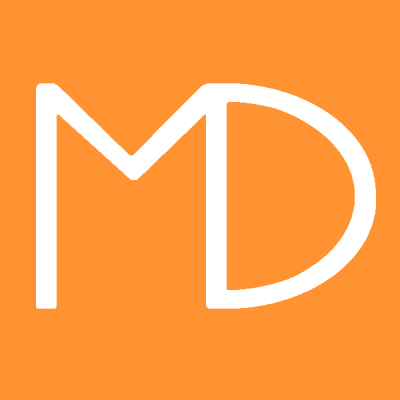Disable Auto Save:
Go to Crysis install location Default location should be C:\Program Files (x86)\Steam\steamapps\common\Crysis Then go into Game Folder then Config Folder Right click and create a New Text Document Double click the New Text Document to Edit Copy and paste the following into the Text Document g_enableautosave 0 then click Save As and name it Autoexec.cfg and remember to change the save as type to all files Now the Autosaves should be disabled
(source: https://steamcommunity.com/sharedfiles/filedetails/?id=867901488 )
Disable Intro Vids:
Just go to the Crytek\Crysis\Game\Localized\Video\ directory and rename (or remove) all the .sfd files starting with Trailer_, including the one in the 'English' directory
(source: http://powdahound.com/2008/05/crysis-intro-videos-just-let-me-play/ )