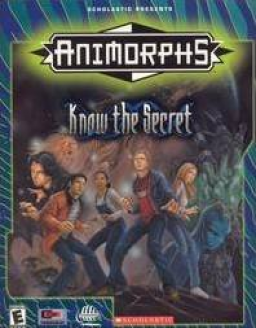Hey all, here's a quick tutorial on how to get the game to run.
Steps:
-
Install the game as normal.
-
Download dgVoodoo2. I am currently using the version 2.71.1. Download link: https://github.com/dege-diosg/dgVoodoo2/releases/download/v2.71.1/dgVoodoo2_71_1.zip
-
From the zip file, copy the files:
- dgVoodoo.conf
- MS\x86\D3DImm.dll
- MS\x86\DDraw.dll
into the game's directory, which by default is C:\Program Files (x86)\Infogrames\Animorphs. Note: don't copy the folders -- D3DImm.dll, DDraw.dll, and dgVoodoo.conf should all be next to Animorphs.exe.
- Configure dgVoodoo.conf to make the game look better. Open dgVoodoo.conf with a text editor (notepad, etc.):
-
Line 24: ScalingMode - Replace "unspecified" with "stretched_4_3"
-
Line 174: dgVoodooWatermark - Replace "true" with "false". (dgVoodooWater option shows up in two places in this config file -- we're changing the one under [DirectX] and not [Glide])
(Optionally, Line 165: Resolution - The game runs at 640x480 scaled up to your display resolution, but you can change "unforced" here to "1280x960" or "1920x1440" to make the game run at that higher resolution and look a bit sharper.)
That's it! Have fun playing the game!
Thanks for the guide. I tried to help someone before to get the game running with dgVoodoo2 but we couldn't get it working, so I wouldn't guarantee that this solution works for everyone. Still probably the best solution to get the game running.