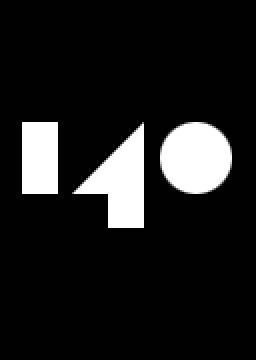[Guide is under construction to reflect the current developments.]
The easiest way of finding out your loadless time is either using the auto splitter for Livesplit (Windows only) or the ingame timer mod (Windows/Mac/Linux). If, however, you play on console or did a run without knowing of the aforementioned methods, here's a way to determine the loadless time without these tools from your run video.
Before everything else, it is important now that you know which framerate you recorded in. The next steps will describe the retiming steps for both 30 and 60fps, so be sure you know which method you will need to use!
You need to get yourself some software for frame perfect video editing. Using Windows Movie Maker or iMovie ¤might¤ work if you edit your original local recorded video and not rip it from twitch/youtube yourself.¤ Any program you have for video editing will do, I even use my DAW (Digital Audio Workstation, so not primarily for video) for timing.¤¤ Be sure that you have set the grid to your recorded framerate, which should be either 30 or 60fps. Once you prepared the session and loaded the video file into it, you can proceed. It is important now that you know which framerate you recorded in! The next steps will describe the retiming steps for both 30 and 60fps.
These reference images are subject to change, the autosplitter has the final say here.
First Frame Image http://gdurl.com/3K-S
This is the very first frame your video inside of the editor must have. If two frames look like the same, use the first one. Cut away everything that is before this frame.
Last frame image http://gdurl.com/R9GH (of course, the direction of the last shot can vary.
This is the very last image your video must include. The time of this frame is to be included to the video. Cut away everything that appears after this frame.
After you've done these two things, you've gotten your exact RTA time. Now for loadless, you need to cut out the loading times which happen after orb activations from the hub until you land on the ground for the level and can move again. The first frame of the segment to be cut out is the one where the hub orb disappears. Cut the video file on the left end of that frame. Depending on the framerate you recorded, it could look slightly differently.
It either looks like this for all of the levels http://gdurl.com/8Xhv
or
like this for level 1, http://gdurl.com/MQC4
like this for level 2, http://gdurl.com/2Pee
like this for level 3. http://gdurl.com/XLE3
The last frame of the to be cut segment is the one where the avatar is not fully landed on the ground yet. You will see that it flies "into the ground" for a few frames and emerges out of it again. The first frame where it has gained its full square size again is the first frame that is NOT cut away. Cut the segment just left from this very frame.
like this for level 1, http://gdurl.com/4P25
like this for level 2, http://gdurl.com/1CJ6
like this for level 3. http://gdurl.com/38fg
Now your video file should have a passage in between that can be deleted. Go ahead and delete the cut out segment (should be around 5 seconds long) and then grab the rest of the video which is to the right, if not automatically, and connect it to the cut segment. Repeat this process for all of the levels. If you're done and everything went right, you should now have your frame perfect time for loadless. It should be around 23 seconds faster than the RTA timing. Note that this time can vary significantly depending on your setup.
If all of this is too complicated for you but you still want your run to be verified, just contact us on the discord and send us the original video recording, we can do that for you. :)
We're sorry that this loadless timing takes away the fun from 140 a bit but we realized, that in the higher places of the leaderboard, hardware makes a difference instead of actual skill and we want the leaderboards to be fair at first. Once the autosplitter is out, Windows runners (of the Unity3 version, which is faster anyway) can simply use that one and don't need to go through the pita process described above. But once you get the hang of it, it really doesn't take THAT much time. :)
Cheers! Zet
¤It is recommended to locally record your runs while streaming them, since the video quality is always better and more frame accurate than when you stream! Besides, if you lose connection during a pb and don't have a local recording as a backup, your run is usually invalid. ;)
¤¤There's demo versions of DAWs around that can be used WinRAR like, if you need help, you can ask me about it.