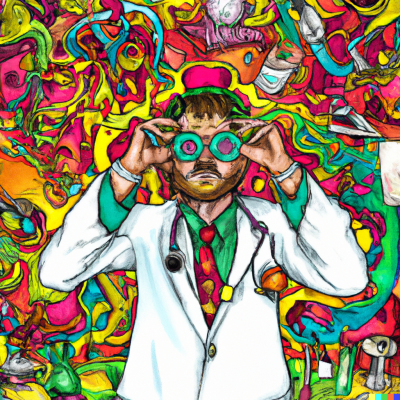The digital and physical PC versions of Cars have a number of issues when run on modern operating systems, including the infamous crash when starting Story Mode. This guide will explain how to deal with a number of these issues in ways that are friendly to the leaderboard rules.
Although we may not be able to solve it, please leave any unlisted issues you have with running the game on the forum, or in the #help-and-support channel in the Cars speedrunning Discord.
This guide covers issues that require external fixes. For problems that you may experience and will need to fix or avoid during gameplay, please check out the sibling guide at https://www.speedrun.com/cars/guide/6h1z5.
General Setup
- For speedrunning, it is highly advised that you use the Steam version over a retail/DVD version. Buy it here.
- It is crucial that you download and install your GPU manufacturer's driver control software if you haven't already.
NVIDIA: https://www.nvidia.com/Download/index.aspx?lang=en-us
AMD: https://www.amd.com/en/support
- The game has no windowed mode. You will need window hooking software, such as DxWnd https://sourceforge.net/projects/dxwnd/ or Special K https://discourse.differentk.fyi/ to run the game in windowed mode.
Fullscreen Resolution
It is generally advised to play the game in a fullscreen (4:3) aspect ratio. Cars does not have proper widescreen support, and thus will squish the camera in-game to accommodate widescreen resolutions. These instructions will show you how to set up a custom 4:3 resolution to match your monitor's height.
NVIDIA
- Open the NVIDIA Control Panel, and go to Change Resolution.
- Select Customize, then select Create Custom Resolution in the pop-up window.
- Fill in the pixel values with your preferred resolution (i.e 1440 horizontal, 1080 vertical, for 4:3 1080p).
- Test the resolution, then click Yes. The resolution should appear in-game under Game Options.
AMD
- Use this guide provided by AMD: https://www.amd.com/en/support/kb/faq/dh-032 Once you have your resolution preset created, it should appear in-game under Game Options. Note that the game will not launch with resolutions below 640x480.
Solved Problems
Story/Arcade Mode Crash
On all versions of Windows, loading Story Mode or a race in Arcade Mode will crash if the game tries to run with Intel integrated graphics. This can happen frequently on laptops. However, there are numerous ways to force Cars to only use an alternative GPU. For some, simply enabling 4X anti-aliasing in Game Options allows it to work, but if that doesn't work for you, here are some single-GPU methods.
Windows Settings Method
- Open Settings > System > Display in Windows.
- Select the Graphics settings option at the bottom of the menu.
- In the Graphics Performance Preference section, select Desktop app.
- Locate Cars.exe in the Browse menu. (Steam directory is C:\Program Files (x86)\Steam\steamapps\common\Cars)
- Open Options, and select the High Performance card option.
NVIDIA Control Panel Method
This method is only usable on NVIDIA cards.
- Open the NVIDIA Control Panel.
- Go to Manage 3D Settings and go to Program Settings.
- Add Cars.exe as a customized program.
- Use the High-performance NVIDIA Processor in the Preferred Graphics Processor dropdown menu
- Click Apply at the bottom of the window.
Replace Scenes.pak
If none of the above solutions work, a mod exists that may provide a fix. This may help if you only have an Intel GPU. Please note that the download is 200MB, so please use the above fixes first if you are low on disk space or you have a slow connection.
- Download the replacement Scenes.pak here.
- Open the Data folder in the Cars directory. (Steam directory is C:\Program Files (x86)\Steam\steamapps\common\Cars)
- Place the Scenes.pak file you just downloaded into the Data folder. When prompted, select "Replace the file in the destination".
Crash on Launch
NVIDIA Systems
On some systems, Cars may simply fail to launch. This is a problem with NVIDIA's Supersampling (DSR) options, which can cause issues on older games due to forcing them to run in unsupported resolutions.
- Open the NVIDIA Control Panel
- Go to Manage 3D Settings and go to Global Settings.
- Scroll down to DSR - Factors, and in the dropdown menu, uncheck all boxes.
- Click Apply at the bottom of the window.
- Go to Display > Change resolution in the sidebar.
- Select Customize and check the Enable resolutions not exposed by the display box, as well as any of the resolution boxes in the space above.
- Click OK in the popup window.
Windows 11
This can also happen on Windows 11. Cause unknown, but a fix is known.
- Run the game through DxWnd.
Save File Corruption
Upon saving the game, the save file will become immediately unrecognizable by the game as soon as you attempt to load, even in the same game session.
- Right-click on Cars.exe, select Properties, then go to the Compatibility tab and set the compatibility mode to Windows XP Service Pack 2. Then make sure to run the game as administrator.
- Alternatively, run the game in compatibility mode for Windows 98/Windows Me, and don't run the game as administrator.
Windows 11 Lag
On Windows 11, the game will have immense lag in menus and in game, even on high-end computers.
- Right-click on Cars.exe, select Properties, then go to the Compatibility tab and set the compatibility mode to Windows XP Service Pack 2.
Notes for Other Operating Systems
Mac
-
This version of Cars has the least support and testing, thus this section may be void of solutions.
-
The game will not run on macOS 10.15 Catalina or newer, as these operating systems no longer support 32-bit programs. It is highly advised to play the Steam version through Wine if you use macOS 10.15 Catalina or newer.
-
The retail version's installer does not work macOS 10.7 Lion or newer, as the installer is PowerPC only. An already-completed installation with the official Intel patch from macOS 10.6 Snow Leopard or prior will need to be transferred to the new computer in order to run the disc. The official patch can be found here: https://macintoshgarden.org/sites/macintoshgarden.org/files/games/cars_intel_updater.zip Once you have the installation, however, the installer will accept both the play disc or a mounted disc image of the play disc to run the game.
-
Visual glitches not seen anywhere else have been reported on macOS 10.14 Mojave (red filters over textures), though there is no known fix.
Linux
-
There is no official Linux port of Cars, however, it is possible to officially play the Windows version through Steam's Proton tool, though vanilla Wine should work fine as well. Proton 4.2 should also be capable of running a virtual desktop.
-
Physical copies of Cars played through Wine do not pass SecuROM checks.
Effective July 1st, all Glitchless categories for Cars will officially be removed from the leaderboards. The rules were deemed too subjective and arbitrary for fair rulings, clarity, and good competition, and compromises would either not solve these issues or create a redundant or inferior category.