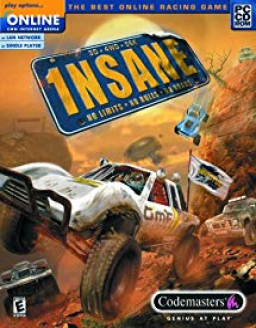Windowed mode
Updated by quadlt
In this guide I will provide instructions how to properly run the game in windowed mode with ability to Alt+Tab. I run this method to be able to see LiveSplit along the game, as well as do other tasks while the game is running. By default, 1nsane runs maximized without ability to alt+tab.
Required tools:
- dgVoodoo2 - a graphics wrapper that converts old graphics APIs to Direct3D 11 or Direct3D 12 for use on Windows 7 or newer. Download latest version here.
- 1nsane patcher - a simple tool to force video resolutions and add command line arguments easier. Download
Instructions:
dgVoodoo2
- Open downloaded archive
- Copy "dgVoodooCpl.exe" file to root 1nsane folder
- Copy contents of /MS/x86 folder to root 1nsane folder
- Launch "dgVoodooCpl.exe"
- At the top where it says "Config folder", press "Add" and select your 1nsane folder
- Follow screenshots below to setup the tool for windowed mode


- Press "Apply" and close the app.
1nsane patcher
- Copy contents of archive to 1nsane root folder
- Open "InsaneConfigurator.exe".
- Duplicate settings as in the screenshot below. Obviously use a resolution that fits you better.

Press "Save & Run" and game should start in windowed mode with your set resolution. Mouse should be free to move where and not stuck inside the game.
Note
Every time you want to launch the game, run "InsaneConfigurator.exe" again.
I recommend not to use the minimize button at the top right of 1nsane window, that will most likely crash the game. Just click on other windows to make the foreground and keep the game running as is.
Recent runs
Moderators